Logging into Argo
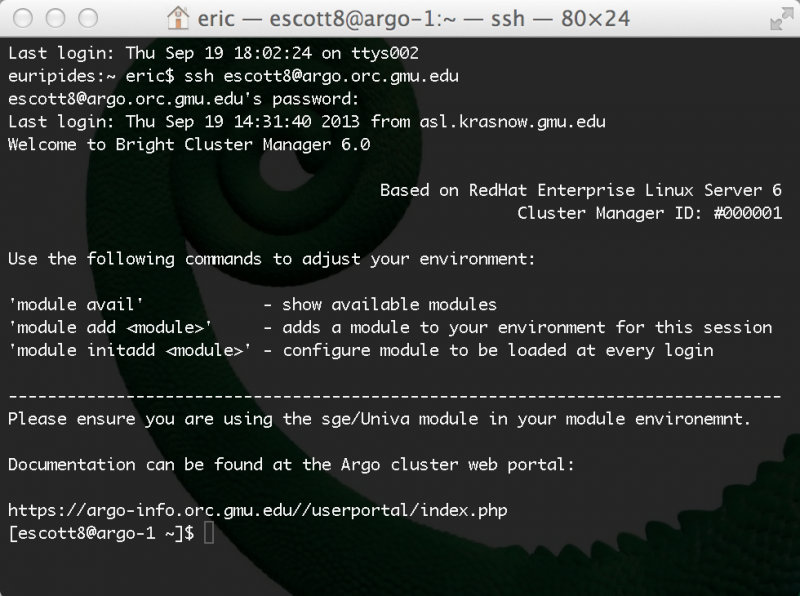
The only way users can access Argo is via SSH remote login to the host
argo.orc.gmu.edu with their GMU
netID and password. This provides users with a UNIX shell on one of
Argo's head nodes. Currently, users DO NOT need to use VPN to connect to
GMU's internal networks in order to access the cluster. Users will be
logged in to either one of the head nodes in a round robin manner
depending on the system load.
Once the user has logged in, they can schedule jobs on the cluster via the Slurm resource manager. The nodes themselves should not be accessed directly -- all commands to the nodes are issued through the Slurm.
If you don't have access, see Getting an ORC Cluster Account.
Connecting from a MAC, Linux or Windows 10 machine
To log in to Argo user can give the following command on their terminal:
ssh your-gmu-user-id@argo.orc.gmu.edu
where your-gmu-user-id is your GMU
netID. Users can use either of -X or -Y (recommended) option to forward
X11 so they can use the X-Window gui during their session. The main
difference between these options are that the latter uses a more secure
protocol. For details on how these and other options work, you can visit
the ssh manual page: SSH manual.
Once the user have entered the above command they will be asked for their GMU patriot password. Once they type in their password they will be logged in to one of the Argo cluster head nodes (argo1 or argo2).
Connecting from a Windows 7 or older system
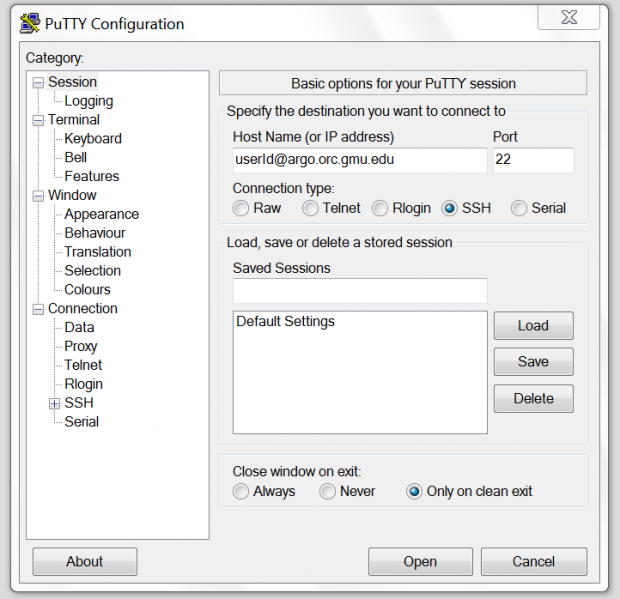
Users can start a terminal session using PuTTY and follow the instructions given above. They may get a warning regarding the authenticity of the host when logging in for the first time. If this happens the user should click continue and ignore the warning.
PuTTY can be downloaded from http://www.putty.org.